Vault
Migrate Consul storage to Integrated Storage
This guidance provides steps to migrate Vault server storage from Consul to Integrated Storage.
Note
Integrated Storage requires Vault 1.4 or later.
Tip
Before continuing with this guidance, be sure to read the Migration checklist first.
Also, review the upgrade guide to learn about version specific details related to your current Vault version or versions between your current version and the intended upgrade version.
Use the following workflow to migrate Consul storage to Integrated Storage, noting the recommendations specific to Vault Enterprise and Enterprise Replication.
Snapshot Vault data
You should take a snapshot of the Vault data using Consul Snapshot before performing an upgrade or Vault storage migration.
Consul Enterprise users can use the automated Snapshot Agent to periodically capture and retain snapshots in a specified destination. You can use the latest available snapshot to restore in case of issues with upgrading or migrating the storage.
Snapshot Vault data
Execute the following command from either directly on a Consul server, or any system running a Consul client agent connected to the server cluster that holds the Vault data.
$ consul snapshot save backup.snap
Saved and verified snapshot to index 1394
The snapshot file backup.snap will be present in the current working
directory.
Inspect the snapshot
The snapshot file is a gzip compressed archive. You can perform some
inspection on the snapshot file via the consul snapshot inspect
command and also manually by decompressing the file and examining its contents.
$ consul snapshot inspect backup.snap
ID 2-1394-1515172423763
Size 481887
Index 1394
Term 2
Version 1
This output shows the snapshot ID, size in bytes, plus the snapshot index, term,
and version. You can compare this with the server (for example, with
consul info) and is useful to detect any data corruption.
Note
Refer to Datacenter backups for more information.
Migrate Vault storage
If you have a multi-datacenter Vault Enterprise Replication deployments, skip to the Vault Enterprise Replication section.
Note
Vault will need to be offline during the migration process.
Perform the migration step on one of the nodes in the cluster which will become the leader node.
To walkthrough the migration steps, assume that the following is your new Vault server configuration.
# Storage configuration
storage "raft" {
path = "/vault/raft/"
node_id = "node_1"
}
listener "tcp" {
address = "0.0.0.0:8200"
cluster_address = "0.0.0.0:8201"
tls_cert_file = "/path/to/fullchain.pem"
tls_key_file = "/path/to/privkey.pem"
}
api_addr = "https://13.57.14.206:8200"
cluster_addr = "https://10.0.101.22:8201"
disable_mlock = true
ui=true
Notice that the path value is /vault/raft/ and node_id value is
node_1. (Refer to the server configuration documentation
for details.)
Note
When using Integrated Storage , it is strongly recommended to
set disable_mlock to true, and to disable memory swapping on the system.
Create a migration configuration file (e.g.
migrate.hcl).storage_source "consul" { address = "127.0.0.1:8500" path = "vault" } storage_destination "raft" { path = "/vault/raft/" node_id = "node_1" } cluster_addr = "https://10.0.101.22:8201"The
storage_sourcestanza should be the current storage type (consul) configuration, and thestorage_destinationpoints to the Integrated Storage (raft) configuration.The
pathandnode_idvalues must match the values you set in the server configuration file.Note
The
/vault/raft/path must exist on the host machine. The migration command will not create the folder for you.Execute the
vault operatorcommand to perform the migration.$ vault operator migrate -config=migrate.hclRefer to the Vault command documentation on operator migrate for more information.
You can start the Vault server using the new server configuration pointing to the
raftstorage and unseal.At this point, there is just one raft cluster member.
$ vault operator raft list-peers Node Address State Voter ---- ------- ----- ----- node_1 https://10.0.101.22:8201 leader trueStart the remaining Vault nodes in the cluster and add each node to the cluster using the
vault operator raft joincommand. If the configuration enablesretry_join, then there is no need to invoke theraft joincommand. The follower nodes join the cluster automatically in this case.$ vault operator raft join https://13.57.14.206:8200While
https://13.57.14.206:8200is the leader node'sapi_addr.If you are not familiar with how the HA cluster with Integrated Storage works, read the Vault HA Cluster with Integrated Storage tutorial to familiarize yourself with the Integrated Storage.
Vault Enterprise Replication
If you have multi-datacenter Vault Enterprise Replication deployments such as the diagram, read the recommendation in this section.
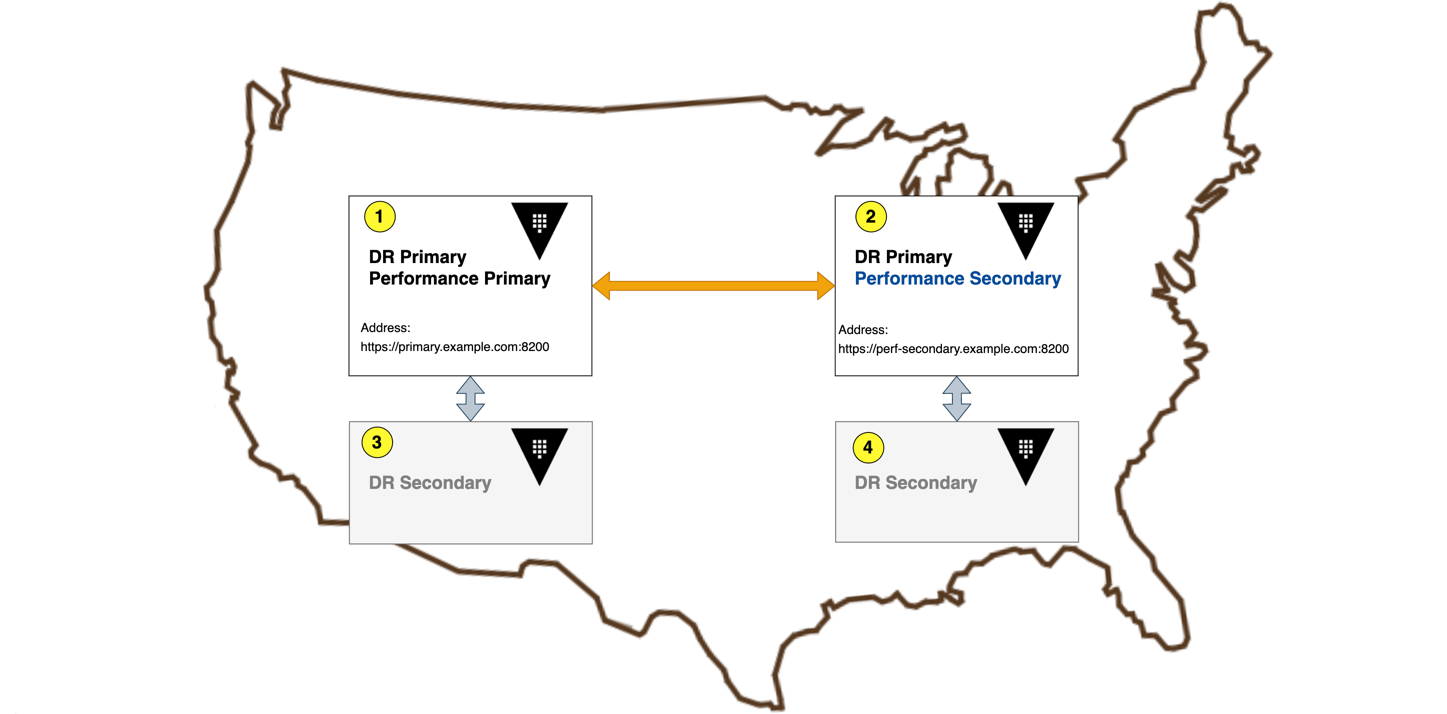
Recommended approach for Vault Enterprise
Stop the DR secondary cluster (Cluster 4 in the diagram above as an example).
Create a new Vault cluster configured with Integrated Storage (Cluster 5 in the diagram) and add it as a new DR secondary.
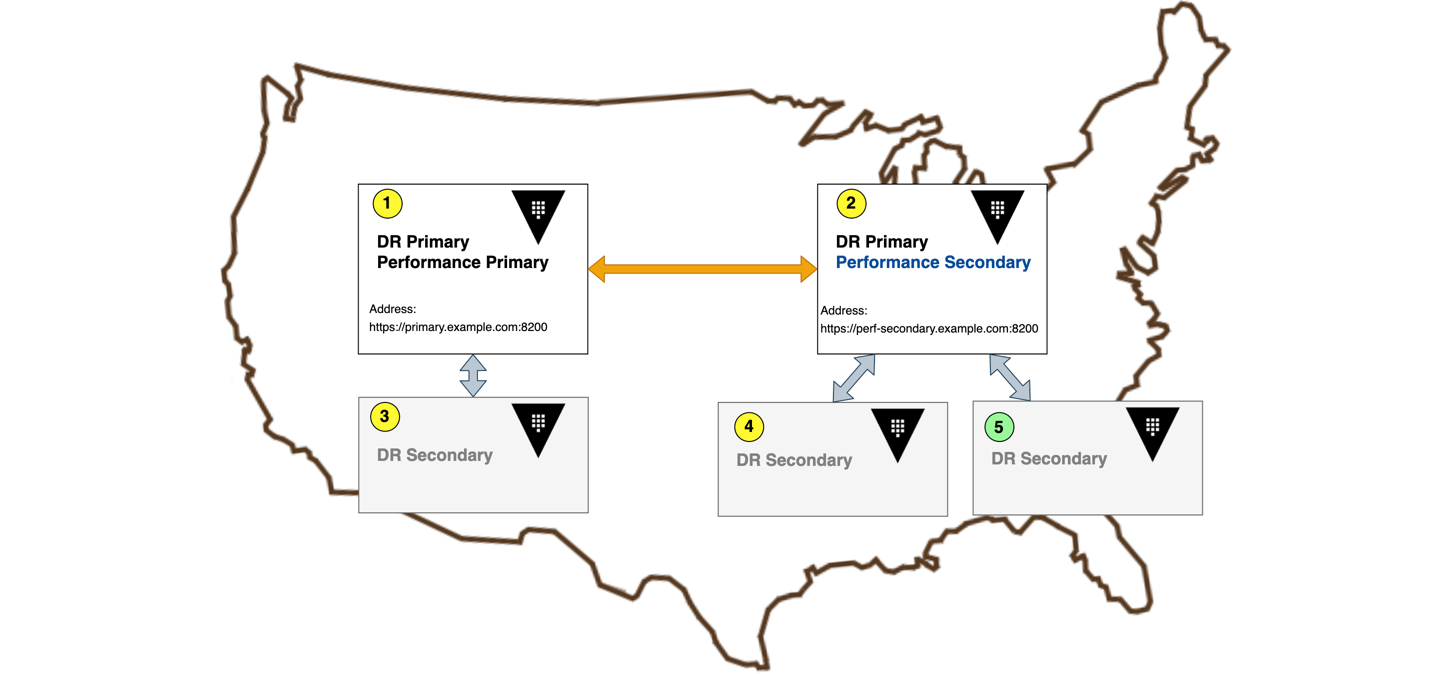
As some workload comes through, monitor that the DR secondary cluster is catching up with its primary cluster (Cluster 2) which is still using Consul as storage. If there is no issue, you can stop and decommission the old secondary cluster (Cluster 4) at this point.
Stop the primary cluster (Cluster 2) and promote the DR secondary (Cluster 5) to be the new primary.
If the cluster is a performance secondary, check to make sure that it is syncing up with its performance primary (Cluster 1).
Repeat the step by creating a new cluster configured with Integrated Storage (Cluster 6) and add it as a DR secondary to the new primary (Cluster 5).
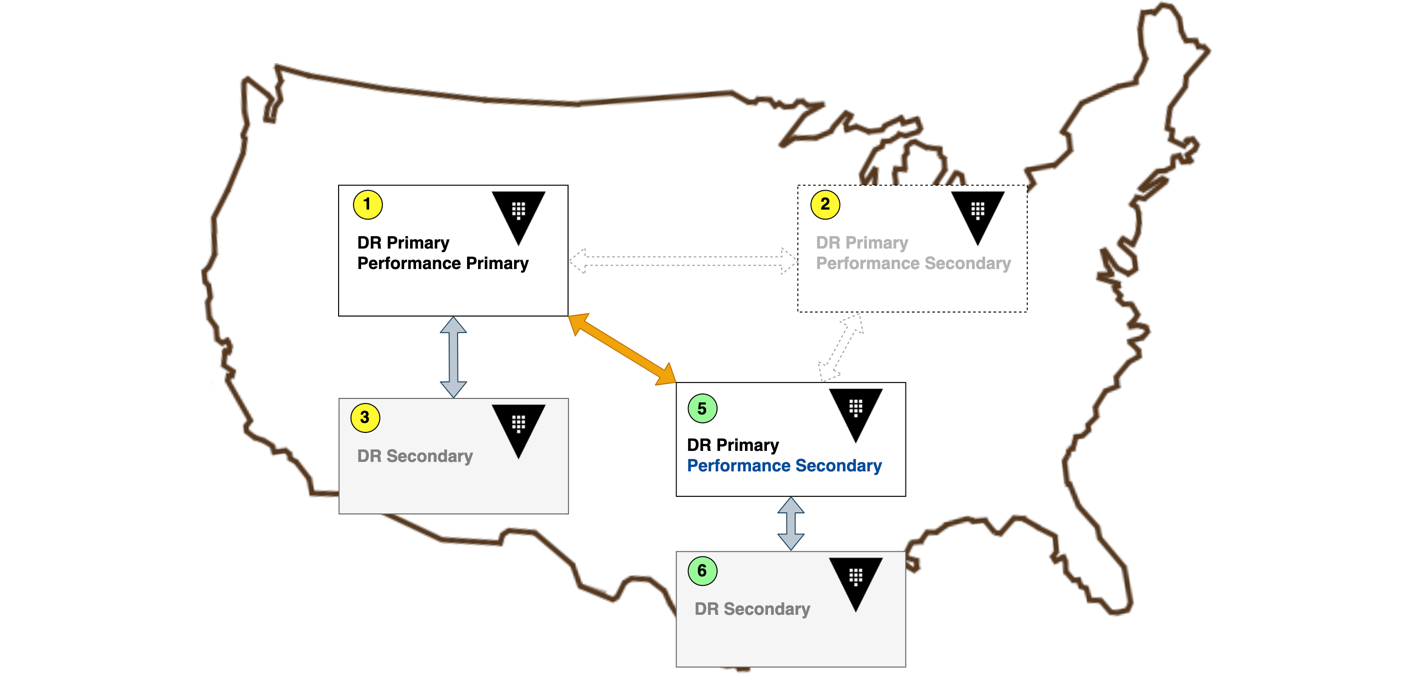
Monitor that it syncs up with its primary as some workload comes through. Finally, you can terminate the old primary cluster (Cluster 2).
Repeat the same workflow to migrate the Vault data to Integrated Storage on the performance primary (Cluster 1) and its DR secondary (Cluster 3).
Post-migration health check
Once you migrate the storage, verify that the cluster is healthy, and check logs for any unusual errors related to cluster health. Refer to the following guidance to learn more:
- Troubleshooting Vault - Vault Logs
- If you have Vault Enterprise Replication environment, refer to the Monitoring Vault Replication